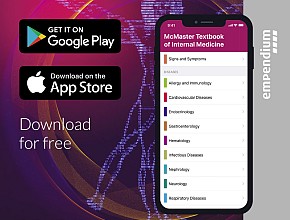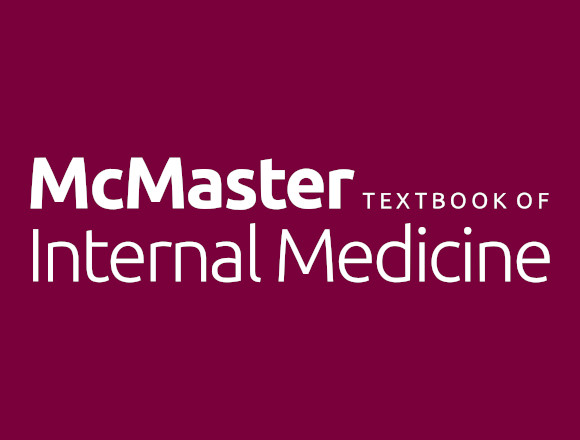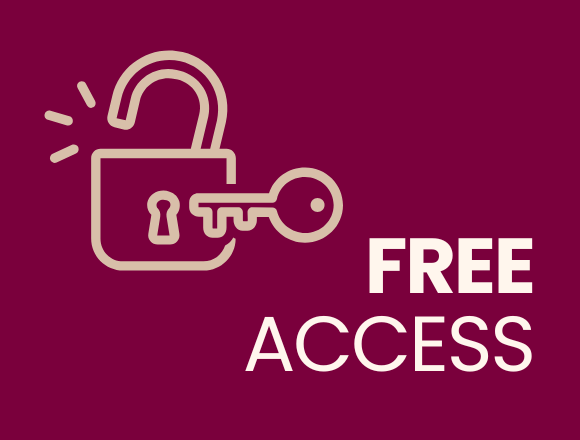Did you know that you can “install” the McMaster Textbook website on your computer or tablet? While still browser-based, a shortcut created in this way offers a quick and simple access the content on the go.

A step-by-step guide on installing the McMaster Textbook on your device.
Installing a website as an app creates a shortcut to the page that allows quick access, a full-screen experience, and an app-like feel. Follow the steps below for your browser and device.
Contents
- Windows Microsoft Edge
- Windows Google Chrome
- macOS Safari
- Windows Firefox
- Mobile Safari (iPhone and iPad)
- Mobile Google Chrome (Android)
Windows Microsoft Edge
Enlarge the video by clicking the fullscreen button on the player.
- Open Microsoft Edge and go to www.mcmastertextbook.com.
- Click the three-dot menu in the top-right corner.
- Select “Apps" > “Install this site as an app”.
- Click “Install”.
- The website will now open in its own window and appear in your Start menu.
To pin the app to the taskbar, right-click the app icon (usually at the bottom of the screen) and select “Pin to taskbar” for quick access.

Windows Google Chrome
Enlarge the video by clicking the fullscreen button on the player.
- Open Google Chrome and navigate to www.mcmastertextbook.com.
- Click the three-dot menu in the top-right corner.
- Select “Cast, save, and share” or “Install McMaster Textbook” (if available).
- Click “Install”.
- The website will now appear as an app in your Start menu and taskbar.
To pin the app to the taskbar, right-click the app icon (usually at the bottom of the screen) and select “Pin to taskbar” for quick access.

macOS Safari
This requires macOS Sonoma or later.
- Open Safari and go to www.mcmastertextbook.com.
-
Click “File” > “Add to Dock”. You can also click the Share button in the toolbar (
 ) > “Add to Dock”.
) > “Add to Dock”.
- Name the shortcut and click “Add”.
- The website will now appear in your Dock as an app. It can be launched from the Dock, Launchpad, and Spotlight.
Windows Firefox (no direct PWA support)
Firefox does not support direct website installation as an app. You may need to install a third-party PWA extension or use an alternative browser to “install” the McMaster Textbook.
Mobile Safari (iPhone and iPad)
Enlarge the video by clicking the fullscreen button on the player.
- Open Safari and visit www.mcmastertextbook.com.
- Tap the Share icon (square with an arrow pointing up).
- Scroll down and tap “Add to Home Screen”.
- Rename it if needed, then tap “Add”.
- The website will now appear as an app icon on your home screen.
Mobile Google Chrome (Android)
- Open Chrome on your Android device and go to www.mcmastertextbook.com.
- Tap the three-dot menu in the top-right corner.
- Select “Add to Home screen”.
- Rename if needed, then tap “Add”.
- The website will now function as a standalone app.
Need help?
If you need some help with creating the shortcut, please write to mcmastertextbook@piebm.org or contact@mcmastertextbook.com.
 English
English
 Español
Español
 українська
українська